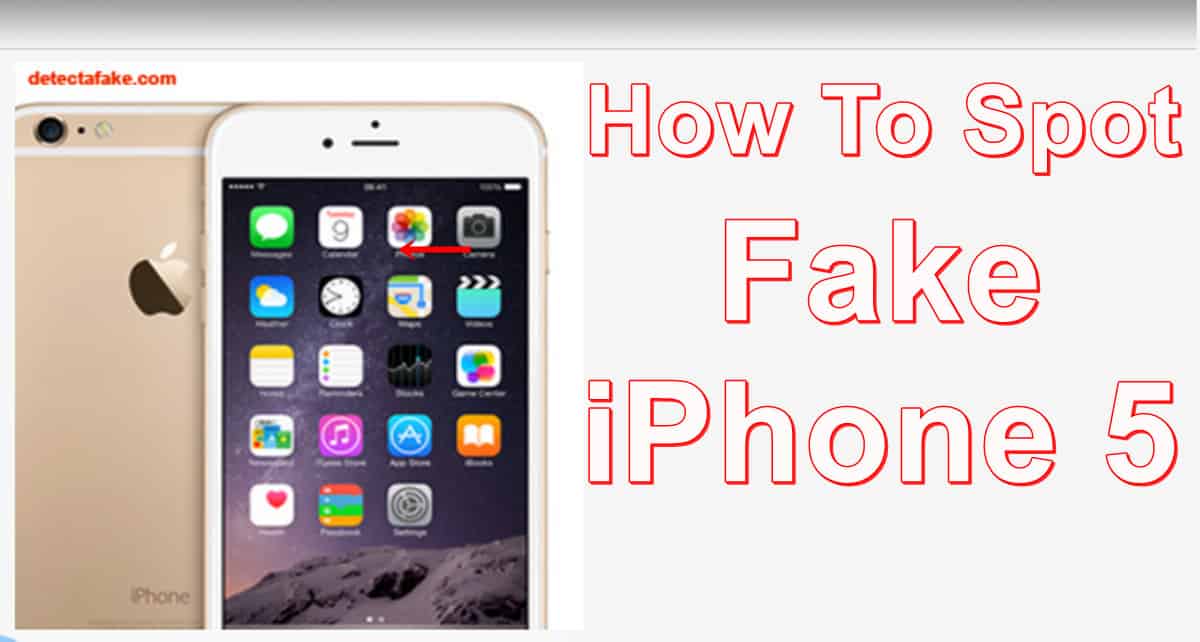How to Spot a Fake iPhone 5
The prevalence of fake iPhones circulating on the internet has become a cause for concern, with unsuspecting buyers often falling victim to inferior imitations. To safeguard your investment and ensure you own a genuine Apple iPhone 5, it’s essential to conduct thorough checks. Below are key steps to help you differentiate between a real iPhone and a counterfeit one.
1. Apple Logo Verification
Begin by examining the back of the phone. A genuine iPhone will always have the iconic Apple logo on the back. This is a fundamental visual check to distinguish between authentic and fake devices.
2. Screen Quality Assessment
Ensure that the screen quality is of a high standard. Genuine iPhones boast clear and non-pixelated displays. Any inconsistencies in screen quality, such as pixelation, may indicate a counterfeit device.
3. Verification of Installed Apps
Check for the presence of all originally installed apps on the iPhone. The following apps should be readily available:
- Maps
- Messages
- Passbook
- Camera
- Reminders
- Notes
- Phone
- Videos
- Weather
- Facetime
- iTunes Store
- Stocks
- Music
- Game Center
- Calculator
- Safari
- Calendar
- Voice Memos
- App Store
- Contacts
- NewsStand
- Photos
- Clock
- Compass
- Siri
- iPhoto
- iMovie
- Pages
- Keynote
- Numbers
- iBook
- iTunes U
- Podcasts
- Find My iPhone
- Find My Friends
- Apple Store
- Remote
- Trailers
- iTunes Festival
4. Siri Functionality Test
Verify that Siri, Apple’s voice-activated assistant, is functional. The Siri application can only be launched on an original iPhone. If Siri does not work, it could be an indicator of a fake device.
5. iTunes Connectivity Check
Connect the iPhone to iTunes. If iTunes does not recognize the device, or if you encounter errors during the connection, it may be a fake iPhone. Genuine iPhones seamlessly connect to iTunes without issues.
6. Serial Number Confirmation
Navigate to “Settings,” then select “General,” and click on “About.” Retrieve the serial number, and cross-check it on the official Apple website. If the serial number is undetected, there’s a high likelihood that the iPhone is a clone.
With counterfeit iPhones flooding the market, it’s crucial to be vigilant and follow these checks to ensure the authenticity of your Apple iPhone 5. By examining the Apple logo, screen quality, installed apps, Siri functionality, iTunes connectivity, and confirming the serial number, you can protect yourself from falling victim to fake devices.
Frequently Asked Questions (FAQs)
-
How common are fake iPhones on the internet?
- The prevalence of counterfeit iPhones is notable, making it important for buyers to exercise caution and conduct thorough checks.
-
Why is Siri functionality an important indicator?
- Siri is a proprietary Apple feature, and its proper functioning is exclusive to genuine iPhones.
-
Can counterfeit iPhones cause software issues?
- Yes, fake iPhones may encounter compatibility issues and pose risks of malfunction or software instability.
-
What should I do if I suspect I have a fake iPhone?
- Contact Apple support with details about the suspected counterfeit device for guidance.
-
Are there authorized sellers for Apple products online?
- Yes, Apple has authorized online retailers. Ensure you purchase from reputable sources to avoid counterfeit products.